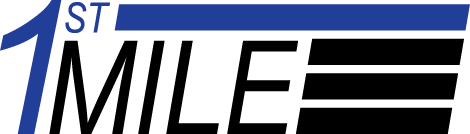How can we help?
How do I update 1stMILE Shop?
Here’s the process to update 1stMILE
1. Start 1stMILE and select “Help” / “Check for Update”.

2. A new window will pop-up indicating that an update is available.
3. Select “Install Now”. If hardware is connected, it may take a couple minutes for the hardware to be updated in the background. No window will be displayed.
4. A new window will eventually pop-up that will indicate “Welcome to the First Mile Middleware Setup Wizard”. This will update the First Mile portion.
5. Continue by selecting “Next” and agree to the License Agreement.
6. Continue by selecting “Next” until the installation is complete.
More information on updating 1stMILE can be found in the 1stMILE Academy – How to Update 1stMILE