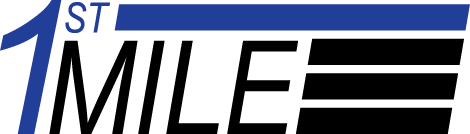Here are some common questions about 1stMILE.
Top
Support
Calls
How do I update 1stMILE?
Start 1stMILE and select “Help” / “Check for Update”.

A new window will pop-up indicating that an update is available.
Select “Install Now”. If hardware is connected, it may take a couple minutes for the hardware to be updated in the background. No window will be displayed.
A new window will eventually pop-up that will indicate “Welcome to the First Mile Middleware Setup Wizard”. This will update the First Mile portion.
Continue by selecting “Next” and agree to the License Agreement.
Continue by selecting “Next” until the installation is complete.
More information on updating 1stMILE can be found in the 1stMILE Academy – How to Update 1stMILE
How do I peform a Refund in 1stMILE?
- Under Credit/Debit, click on “Return”

- Enter in the “Amount” you want to refund (cannot be more than the original sale)
- “Order ID” and “Transaction ID” can be found on the Receipt/Invoice

- Here is what it should look like

- Click “Process”
- A swipe is only for an existing debit sale refund
You can learn more about refunds at the 1stMILE Academy
How do I update my Bank Information?
First Mile can submit bank changes for the Online Merchant Center/Dignifi and Worldpay core Accounts (bank change forms attached).
A voided check will need to be provided with each completed bank change form. If no voided check can be provided, an official letter from your bank can be sent with the following information:
- Business Name
- Full Routing and Account Number
- Signed by a Banking Representative with Contact Information
- Bank Letterhead
For all other banks, the following numbers will need to be contacted:
- EPX: (877)464-4218 or can be done by signing into EPX’s portal www.paymentshub.com
- Goodyear/Service Central: (866)786-2026
- CFNA: (800)527-6770
- American First Finance (AFF): (855)721-1188
How do I lookup a transaction?
Launch First Mile and select “File” > “Reporting” > “Transaction Search”.

Select the date of the transaction and then select “Next”.

All the transaction of for that day will be displayed and will indicate if the transaction was approved or declined.

A refund can also be processed by selecting the drop-down menu at the bottom of the page and selecting “Refund” > “Next”. The amount will need to be entered for the refund (equal or lesser value of the original sale).

For more information on how to lookup a transaction, please visit the 1stMILE Academy
Still need help? Send us a note!
For any other questions, please write us at [email protected] or call us on 855-554-6179